Navigation - Web application
Note: The Planning Space Web home page contents, and the Apps Grid menu, may have been customized for company requirements, and will not appear the same as described here. There may be application launch links for other Quorum Software products (such as Execute), if your Planning Space deployment has been integrated with those applications. In any case the appearance of application access buttons will depend on the access permissions that are granted to your user account.
Planning Space Web home page
From the default Planning Space home page (i.e., the standard configuration as provided by Quorum Software) there are buttons to access:
- Dataflow: Web application (Manage Data workspace) using the Open button, Desktop application using the Open Desktop app button
- Economics: Web application, Desktop application (only appears for users with granted access)
- Financials: Desktop application (only appears for users with granted access)
- More applications and tools: Query Builder, Security (only appears for Administrator users), Administration (only appears for Administrator users)
- Planning Space Desktop download and installation (see Planning Space Desktop download and installation)
- Documentation: User Manual, API Documentation
- External links (online documentation, etc.)
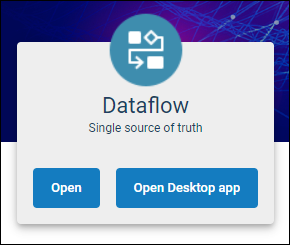
To return to the home page screen at any time, click the "planning space" logo at the top left.
The Apps Grid menu
This menu is the easiest way to navigate between the different interfaces of Planning Space Web.
The Apps Grid menu button  at the top left opens a menu to access:
at the top left opens a menu to access:
- APPLICATIONS: Dataflow (Manage Data workspace), Economics Web application
- TOOLS: Query Builder
- PLANNING SPACE ADMINISTRATION (only appears for Administrator users): Security, Administration
- DOCUMENTATION: User Manual, API Documentation

